Record
Video Detailer essentially assumes that most presentations will revolve around something you will be demonstrating from your desktop.
This idea resonates with the design and the placement of the tools.
The very first tool to the right of the main menu is Record Your Screen button [ ]. Clicking the Record Your Screen button opens the Record screen (see Figure 1) and a record frame.
Clicking the toggle at the bottom of the Record screen shows additional options and information.
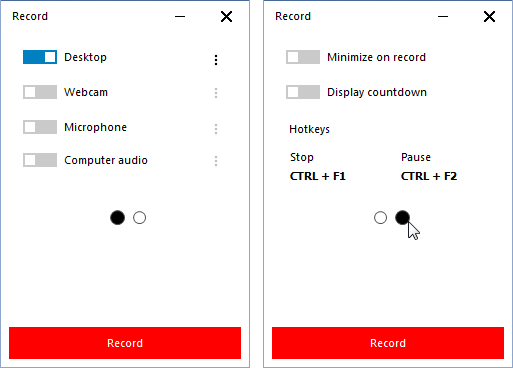
The Record screen is the command module for recording content directly from your computer. With this screen open you can choose options and exactly what to record. The options can be combined in any fashion simply by toggling options on or off. For example if you want to record the desktop and microphone at the same time to narrate what is happening on screen, you would simply toggle Desktop and Microphone on while leaving other options off. Any option that is recorded, if saved, will be entered into the timeline as a separate object .