Choose Video Settings
Once you install and open the program for the first time it will display a new blank video. You can begin creating immediately, but there are some video preferences you may want to consider in the Object Control Panel. In this case the object you will be controlling is the movie (see Figure 1). These options are Dimensions and Background Color.
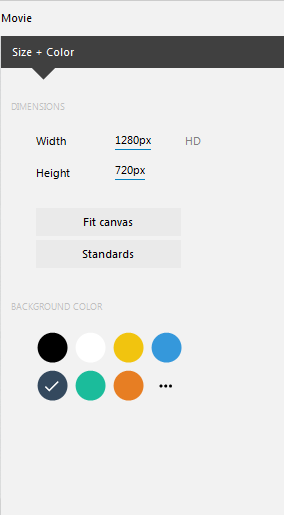
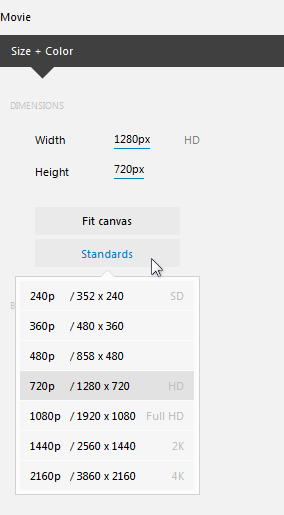
Dimensions are simply the size of the canvas in height and width. This should be the destination size, though they do not have to be (when exporting, you have the opportunity to save with different dimensions). What is entered here will be used as the default when exporting. Other dimensions can be entered in two ways. You can click directly on the Width or Height number value and type in the desired number(s), or you can choose a standard. To choose a standard just click on the [Standards] button and then choose a value from the list that appears (see Figure 2).
Background Color is the color that will appear in the background when added objects do not cover the entire canvas. The default is dark blue (note the checked color swatch in Figure 1). To choose any of the other colors, simply click on it. To choose a custom color (anything that is not in the selected presets), click on [...] to reveal the Color screen.