Working with Timeline objects
Objects that you add to the timeline &mdash no matter what they are &mdash can be manipulated in a variety of ways to make them fit into the production as you want. You need to be familiar with the timeline view to really control your objects.
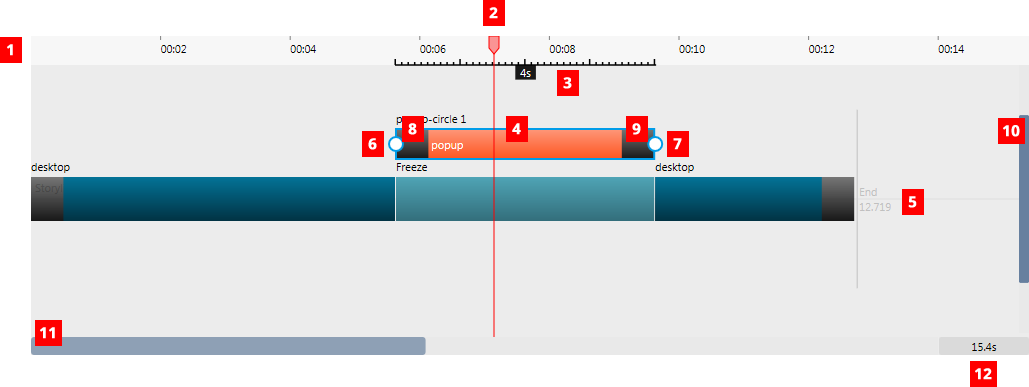
Table 1: The Object timeline features.
| # | Name | Description |
|---|---|---|
| 1 | Time Line | Timeline marker display in seconds. |
| 2 | Timeline Indicator | Vertical indicator that can be positioned on the timeline for placing inserted objects and/or viewing what the video is showing at a particular point in time. |
| 3 | Duration of Current Object | Shows the currently active object's duration (to tenths of a second) and placement in the timeline. |
| 4 | Object | The main body of an object. Click-and-drag here to reposition and reorder the object. Right-click to reveal options. |
| 5 | Main Story Line | Central line of the video where the main objects for the story are placed. |
| 6 | Object Beginning Marker | This circular beginning object marker is available when the object is active. It can be clicked and dragged right or left to reposition the beginning of the object while shortening or lengthening the object's duration. |
| 7 | Object End marker | This circular ending object marker is available when the object is active. It can be clicked and dragged right or left to reposition the ending of the object. Also displays the exact ending position of the element. |
| 8 | Transition In | Indicates there is a Transition In for the object and allows control of the Transition In effect (see Transitions).
Click directly on the shaded area to activate the transition to edit its duration.
|
| 9 | Transition Out | Indicates there is a Transition Out for the object and allows control of the Transition Out effect (see Transitions).
Click directly on the shaded area to activate the transition to edit its duration.
|
| 10 | Timeline Object Scroll | Click-and-drag the bar vertically to scroll through objects within the current timeline view. |
| 11 | Timeline Period Scroll | Click-and-drag horizontally to scroll through the movie timeline. |
| 12 | Timeline Zoom View | Displays the current timeline view in seconds. That is, it defines the display in the application timeline as per the current view in the application timeline window. |