Volume Control Panel
Audio items all share the same volume control panel. This will display in the object control panel at the upper right of the program interface when the audio object is selected (see Figure 1). Options for the control panel are discussed in Table 1.
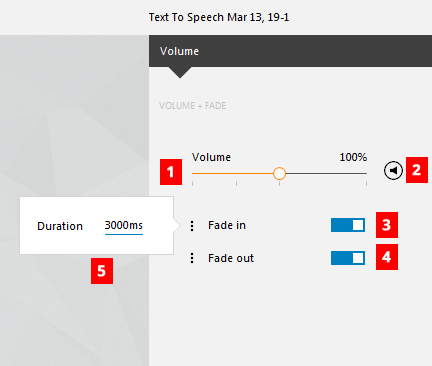
Table 1: Features on the Volume object control panel.
| # | Name | Description |
|---|---|---|
| 1 | Volume Slider | Choose the volume for the object's playback. To do this reposition the slider or click directly on the percentage and enter a number for the percent. |
| 2 | Mute/Unmute | This button will mute an object to 0% volume if the volume is a positive percentage. If the object has been muted by clicking the button, clicking the button again will return the object to the previous volume. Alternatively the volume slider can be used to assign a new volume. |
| 3 | Fade In Toggle | Places a fade in marker at the beginning of the audio object when set to On; removes the fade in when set to Off. |
| 4 | Fade Out Toggle | Places a fade out marker at the end of the audio object when set to On; removes the fade out when set to Off. |
| 5 | Fade In/Fade Out Duration Control | Clicking the [ ] button to the left of the fade in opens a menu that allows precise control over fade in or fade out times. Alternatively, the fade in and fade out of an object can be controlled in the timeline by manipulating the object (see Working with Timeline Objects). |