Adding Shapes
Video Detailer has tools for adding pre-defined shapes to simplify annotating your videos. These include formal circles, rectangles, lines and arrows, as well as more casual shapes referred to as sketches. To add objects from either the Shapes or Sketches sub-menus under Tools, use the following steps.
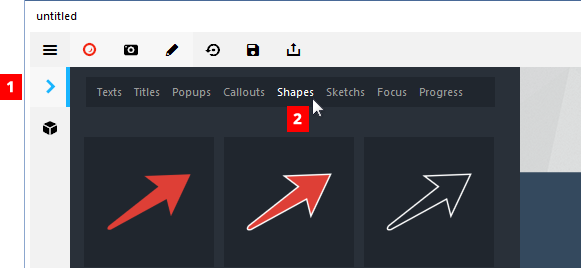
Position the timeline indicator where you want the new shape object to appear.
Click the Tools icon [ ] on the menu bar to the left of the movie preview panel (see #1 in Figure 1). This will open the Tools menu.
Click the tool menu you want to use (see #2 for Shapes in Figure 1). This will reveal a menu of the available items.
[ Option ] Roll your mouse slowly over an object to preview how it is drawn by default. A red progress indicator will appear over the object to indicate the default timeline position.
Double-click the object you want to insert. It will be inserted at the point where you placed the timeline indicator in Step 1.
Adjust the options for the object using the options control panel. These options will be somewhat different for the selected shapes and sketches. See the sections below for details.