Sketches
Sketches are a bit more informal and playful than Shapes and have more of a freehand feel. The options are context sensitive and change according to the style selected.
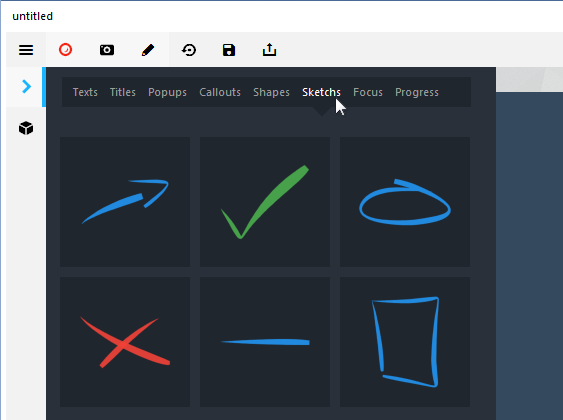
In the case of Sketches, the default is Just Fill. Figure 2 shows the options menu with Fill and Stroke selected so that all items appear on the menu. Table 1 describes the features.
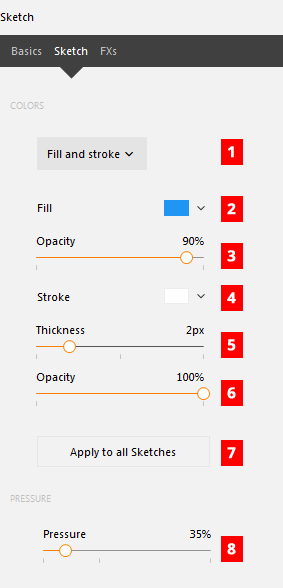
Table 1: Features on the Sketch object control panel.
| # | Name | Description |
|---|---|---|
| 1 | Sketch Type Selector | The type selection menu is used to change the properties of the object. These can be Fill and Stroke, Just Fill, or Just Stroke. |
| 2 | Sketch Object Fill | Clicking the swatch to the right of Fill opens a color picker to select the color of the object background. |
| 3 | Sketch Fill Opacity | The opacity of the Shape fill is controlled by this slider. To choose the opacity reposition the slider or click directly on the percentage and enter a number for the percent. |
| 4 | Sketch Stroke Color | Clicking the swatch to the right of Stroke opens a color picker to select the color of the object background. This option is available only when the Sketch is the Fill and Stroke or Just Stroke style. |
| 5 | Sketch Stroke Thickness | The width/thickness of the stroke around the Sketch object is controlled by the Thickness. Use the slider to choose the size or click directly on the number and enter a width in pixels. This option is available only when the Sketch is the Fill and Stroke or Just Stroke style. |
| 6 | Sketch Stroke Opacity | The opacity of the Sketch stroke is controlled separately from the background. Use the slider to choose the stroke opacity or click directly on the percentage and enter a number for the percent. This option is available only when the Sketch is the Fill and Stroke or Just Stroke style. |
| 7 | Apply to All Sketches | Applies the current settings to all of the Sketches in the current video to help standardize presentation. Note: this option is not dependent on the shape of the sketch and will affect all Sketch objects. |
| 8 | Pressure | The width/thickness of the Sketch object itself is controlled by the Pressure. Use the slider to choose the size or click directly on the number and enter a width as a pressure percentage between 25 and 100. |